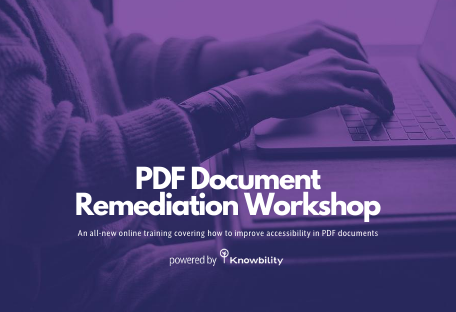Screen Readers and CSS: Going Out of Style (And Into Content)
taught by: John Northup
Session Summary:
Through live demonstrations, participants will learn how various CSS declarations affect content exposure and reading order in several popular screen reader/browser pairings. In addition, we will offer solutions to overcome screen reader limitations and browser inconsistencies. Building on our testing from prior years, we’ve tested more CSS declarations and turned up more inconsistencies and gotchas that may surprise you.
Description:
Developers often ask how various CSS declarations translate to the screen reader experience. Properties that are strictly visual—such as color, border, font, margin, padding—are transparent, but what about those that inject content, like ::before and ::after? What about properties that communicate meaning, like list-style and line-through? And then there are those that visually position or crop content, like clip, position, display, overflow, height, width, visibility… the list goes on. We all know that using CSS to generate content is bad, just as we all know that we should never ever exceed the speed limit. It happens.
We tested and documented the behavior of some widely-used CSS declarations in screen readers, leaving the screen reader user settings at their defaults. We tested the following screen reader-browser pairings:
- JAWS/IE 11
- JAWS/Chrome
- JAWS/Firefox
- NVDA/Firefox
- NVDA/Chrome
- VoiceOver/Safari
- VoiceOver/Mobile Safari
- Talkback/Mobile Chrome
Some key takeaways:
Different screen reader/browser pairings behave differently. It’s tempting to assert that if you do x, “the screen reader” will announce y. Sometimes it really is just that simple, but in a surprising number of situations, it just isn’t that absolute. For example:
- Across the pairings we tested, counter was announced three different ways.
- Using vertical-align:super to communicate cents within a dollar amount worked in half of our pairings. In the other half, $1299 was announced as $1,299.
- Applying a transition to opacity:0; visibility:hidden on a paragraph, we logged five slightly different behaviors across the eight pairings.
DOM order is everything. One of the consistencies we found is that, regardless of CSS position, content is read in the order that it appears in the DOM. For example, appending a <div> to the end of the <body> and then using position:absolute to boost it to the top of the viewport will not change the reading order in the screen reader—it will still come last (and in this case, we can safely say “the” screen reader).
The same is true for floats. Applying float:right to an element typically positions it “after” (to the right of) the element that follows it in the DOM, making the visual reading order the opposite of the DOM order. Since the DOM order is what determines the screen reader reading order (and the tab order, in the case of active elements), the elements will be announced in the opposite order from the visual reading order.
Containers are only visual. Many CSS properties are available to apply dimensions to containers—height, width, max-height, max-width, clip—and overflow and text-overflow determine whether and how content exceeding the bounds of the container are rendered. Across all of our test pairings, all of these are transparent to screen readers. Regardless of the content being clipped out visually, or obscured by overflow:hidden, the screen reader will announce all content in the container. Even opacity:0 has no effect in the screen reader environment; the content is announced nonetheless.
In conclusion, our testing emphasized the value of accessibility-minded development and pre-launch testing—in a wide variety of browser-screen reader combinations—to ensure that all website visitors enjoy a consistent, equivalent experience.
Practical Skills:
- how to identify common CSS pitfalls related to accessibility
- how CSS can create accessibility barriers related to reading/navigation order
- how screen readers handle CSS-injected content