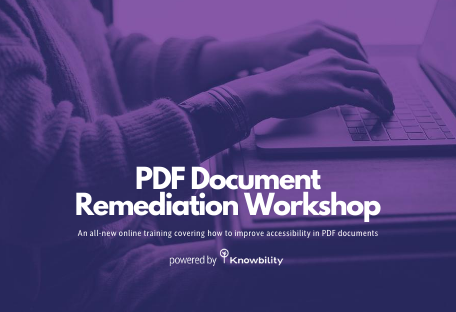Keyboard testing is one of the most efficient, impactful, and easy tasks that any team member can do to find accessibility issues. Unfortunately, it’s often not done—perhaps because people simply don’t know about this. Ignorance is bliss until it comes back to bite you later on.

In this short post, we’ll cover why testing with a keyboard is important and how simple it is to do. Our goal is to make this a routine practice for everyone involved in digital design and development. When keyboard testing is performed multiple times by multiple people at every possible stage of a project, those nasty accessibility bite marks can heal, and we’ll all be a step closer to the inclusive nirvana we all want.
The Importance of Keyboard Testing
Here are just a few ways that testing with a keyboard, without a mouse, is helpful to find and correct accessibility issues. Using a keyboard alone for navigating a site or app:
- identifies any visible focus issues, where the focus is missing or not adequately perceivable for keyboard-only users who can see the screen.
- ensures that each interactive element (e.g., links, buttons, form fields, and other controls) is operable for people who don’t use a mouse. This helps people who are blind and those with physical/motor disabilities who need to use keyboards or switch devices for input.
- highlights any problems with page structure like the source order not matching the visual layout of the page. This ensures it is understandable for all users of the product/site.
- provides testers with hints about anything that doesn’t work as expected. This might be the result of a parsing problem—meaning the code might not be robust enough to work on a variety of browsers, devices, or assistive technologies.
Keyboard Testing Is Easy
If you need some selling points on how approachable keyboard testing is, you’re in luck. Keyboard testing is:
- free. If you have a keyboard, you can test with it. No additional hardware or software to buy and install.
- fast. Chances are, your meat pointers (a.k.a. “fingers”) are resting near the keys right now.
- simple. You don’t even need to use many keys to do keyboard testing! It’s easy to learn and is the same across platforms. We’ll cover more on that in a moment.
How to Start with Keyboard Testing
Accessibility concepts and topics can be complex, and often there is a learning curve. Fortunately, testing with a keyboard is not one of those things. Here are the basic keys and keystroke combinations that enable you to be a keyboard testing master in no time at all:
- Tab - Load a page, then start pressing the tab key. The keyboard focus should move through all interactive elements on the page.
- Shift + Tab - Does the same as using the tab key, but you’re driving in reverse with the shift key.
- Enter/Return - Follows a link, activates (presses) a button.
- Spacebar - Toggles checkbox values, activates buttons.
- Arrow Keys - Scrolls content, moves/selects radio buttons within a group, sometimes moves between interactive menu items or tab panels.
That’s about all you need to know to get started. With this information, you’re minutes away from making your sites and apps more accessible to all. Chop, chop! Do you need any more encouragement to get started? Onward!
If you have questions, comments, or want to add your perspective, please let us know via email or on Twitter @knowbility. And, if you need help with all the other tasks related to accessible design, development, and leadership support, we’re here for you.
Photo credit: Kaitlyn Baker on Unsplash